How does the transactions statement work?
Check up on how you fared in the Casino or on the felt. Ignition Casino provides a detailed statement listing all your recent play and financial transactions. This short how-to video will show you where to find this information when you need it. You can also follow the visual guide to reading your statement provided below.
1. Start by clicking the profile icon at the top of any page.

2. From your Dashboard click ‘Transactions’.
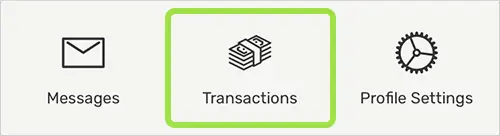
3. Choose a Date Interval to get started. Every transaction is listed and timestamped for your reference and can be reviewed for up to 31 days.
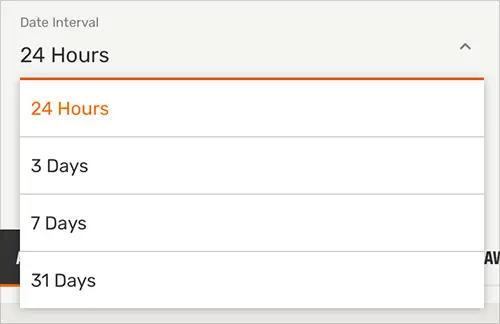
4. The Money In, Out and Net Activity figures summarize the change in your balance from play in our Casino or Poker Room, as well as any deposits, withdrawals or bonus activity during the chosen date interval.
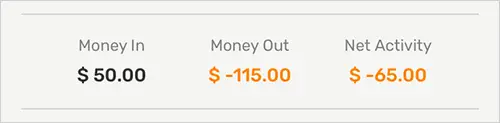
You can view all your transactions or filter your activity by using one of the individual tabs.

5. The Casino tab summarizes all your play on slots, table games or other games in our casino along with the date and time of your session. Clicking ‘>’ next to ‘Gameplay’ provides more details.

6. The Poker tab will show the buy-in and cashout amounts for all the Tournaments, Zone and Cash Games you've played in. Both your Casino and Poker tabs will also show how many Ignition Miles you’ve earned along with your current Miles balance.

7. The Deposit and Withdrawal tabs show your method of payment and the amounts you’ve added or withdrawn. Each of these transactions has a unique reference number.
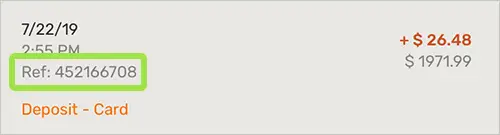
8. The Bonuses tab lists all the bonuses awarded or redeemed and those that are now closed.
RELATED TOPICS:
Did you find what you were looking for?